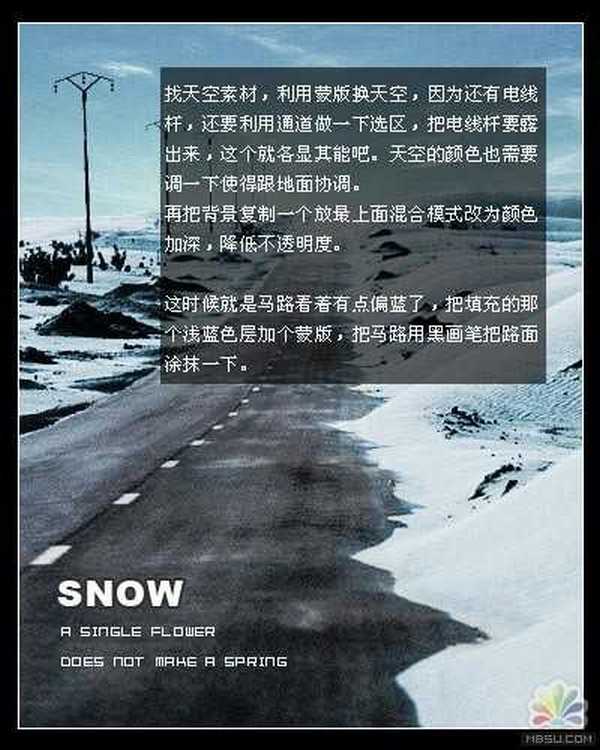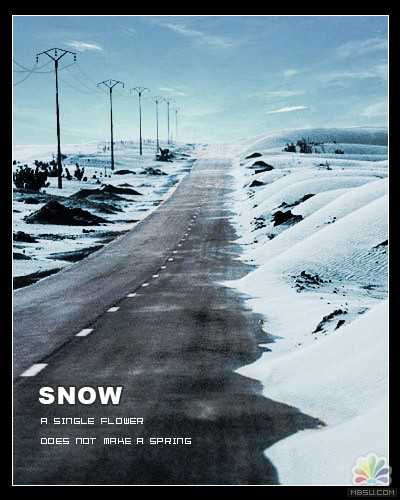PS教你快速将沙漠变雪景
平面设计 发布日期:2025/12/31 浏览次数:1
正在浏览:PS教你快速将沙漠变雪景
原图


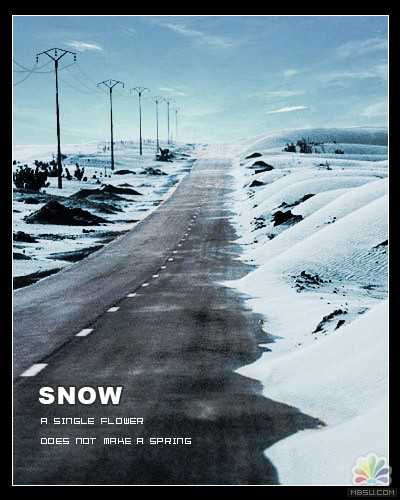


4、把素材图片,利用蒙版换天空,因为还有电线杆,还要利用通道做一下选区,把电线杆要露出来,这个就各显其能吧,天空的颜色也需要调一下使得跟地面协调,再把背景复制一个放最上面,混合模式改为颜色,加深,降低落 透明度。这时候就马路看着有点偏蓝了,把填充的那个浅蓝色层加个蒙版,把马路用黑画笔把路面涂抹一下。
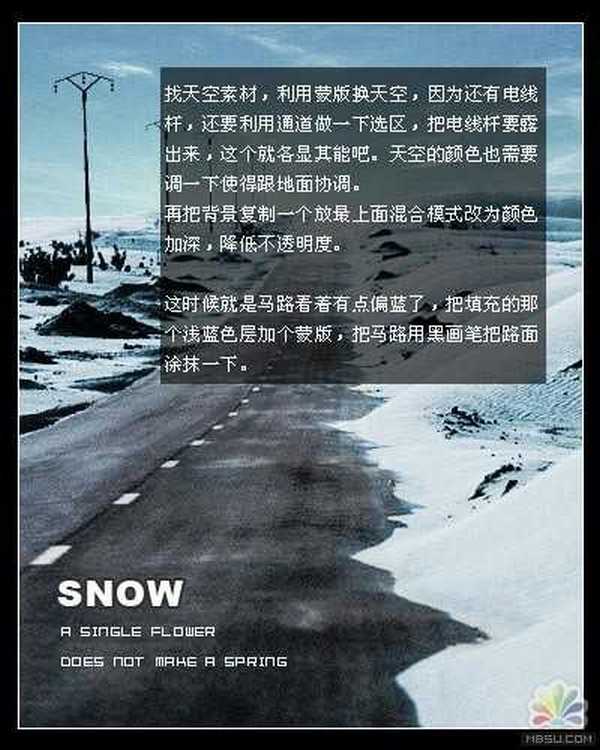
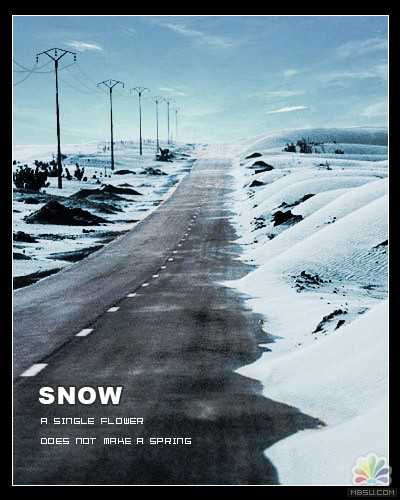


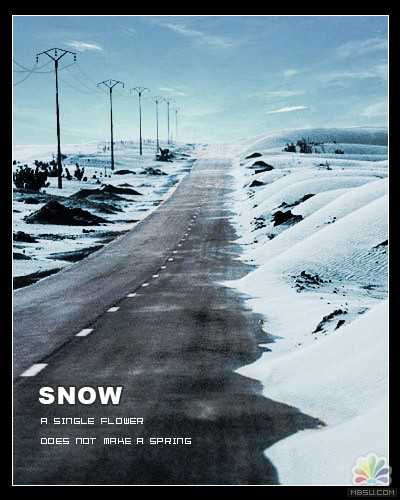


4、把素材图片,利用蒙版换天空,因为还有电线杆,还要利用通道做一下选区,把电线杆要露出来,这个就各显其能吧,天空的颜色也需要调一下使得跟地面协调,再把背景复制一个放最上面,混合模式改为颜色,加深,降低落 透明度。这时候就马路看着有点偏蓝了,把填充的那个浅蓝色层加个蒙版,把马路用黑画笔把路面涂抹一下。