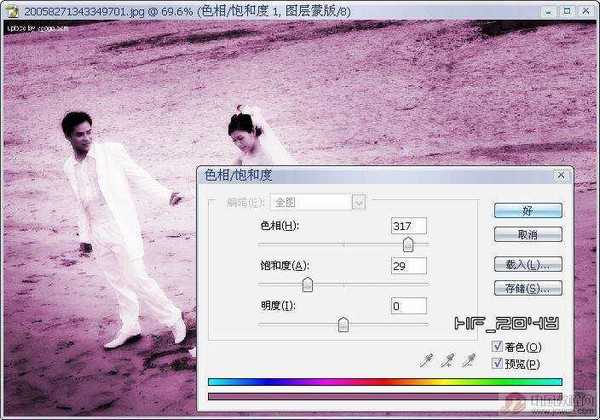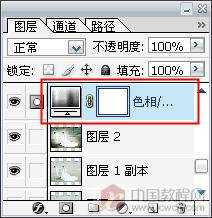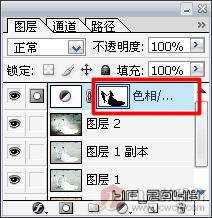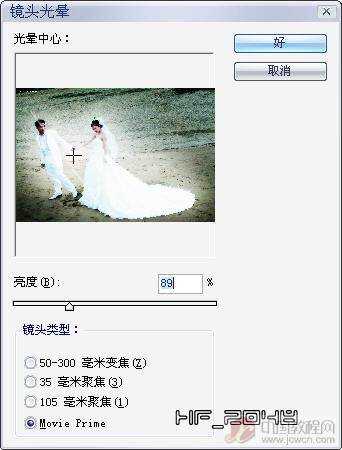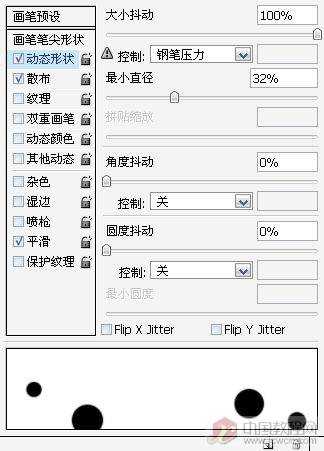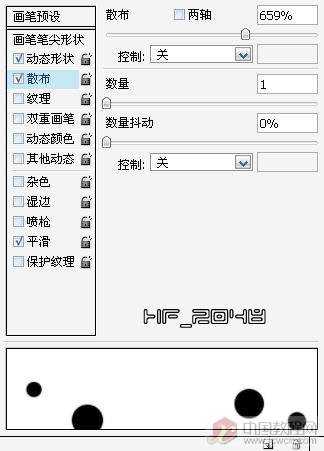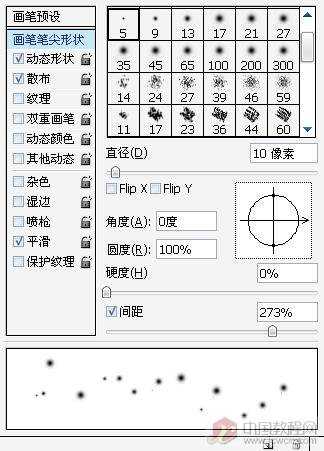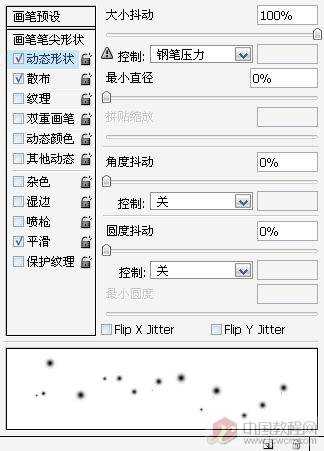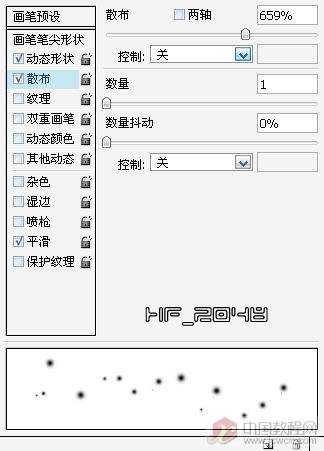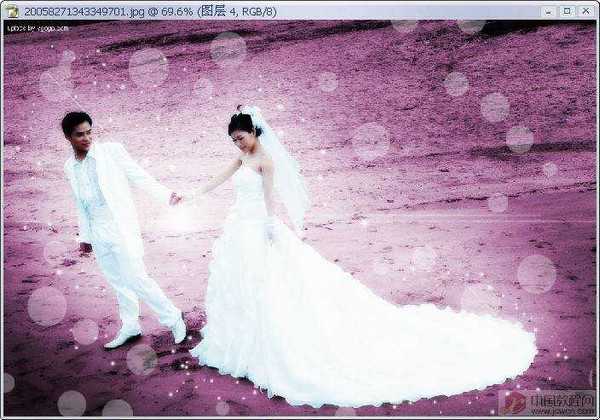photoshop为外景婚纱照添加粉色浪漫边框效果的教程
平面设计 发布日期:2025/12/28 浏览次数:1
正在浏览:photoshop为外景婚纱照添加粉色浪漫边框效果的教程

先声明一下,我下面的有些步骤可能和别的一些美化教程的步骤有相同之处,但调色就是这样,方法总是那几种,就看谁能更灵活运用了,工具是死的,人的思维是活的,只要你想到了并做出来了,那就是自己的东西.
婚纱照片的处理中最重要的是对环境的渲染,其次就是对人物的美化,在处理中要注意的是环境要衬托人物(突出人物),同时人物要能溶于环境,使人看上去就舒服.
说了一些废话,该入正题了,先请大家看原图和效果图:




1.首先我们对人物进行美化的操作,打开照片,复制一层,然后执行"滤镜/模糊/高斯模糊"(参数不要过大),然后把混合模式设为"柔光".使其有梦幻般的感觉.(这招可能大家都会)

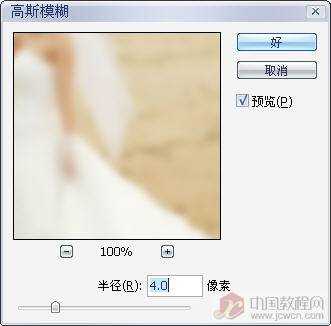



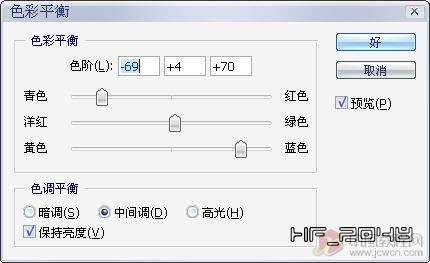

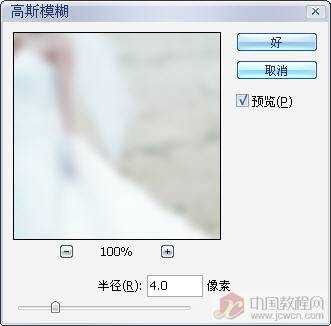

然后按Ctrl+M用"曲线"调整一下明暗.

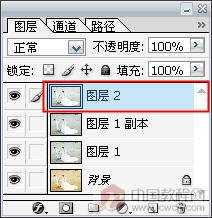






有一个方向后那就好办了,执行"图层-新调整图层-色相/饭度",把"着色"选项打勾.添加一个调整图层.为什么要用调整图层呢?这是因为后面我们还要利用调整层旁的蒙板来突出主体人物.往下看就知道了.
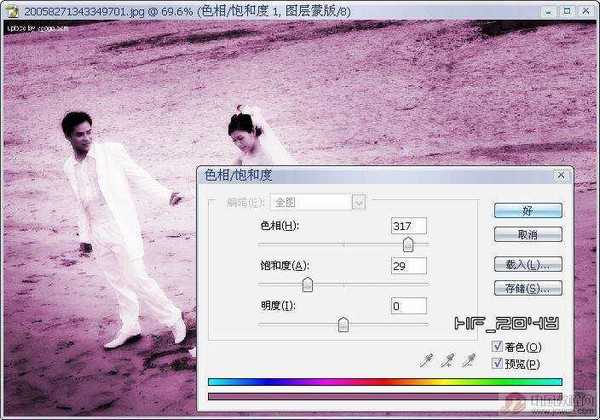
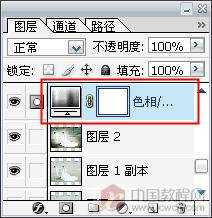



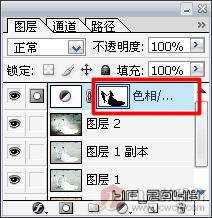
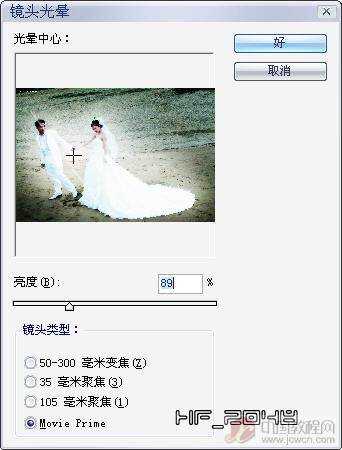

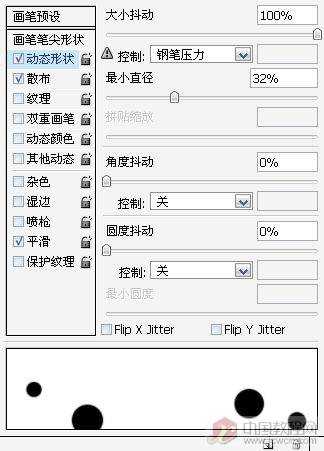
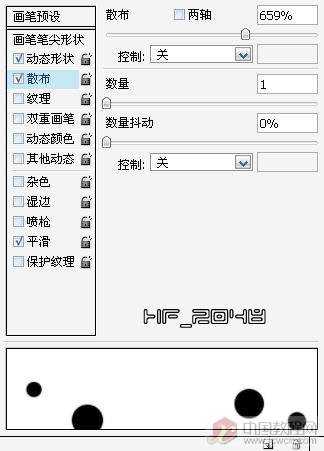


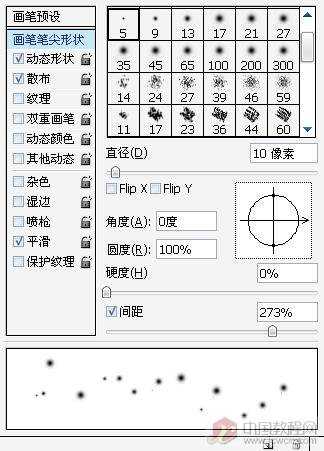
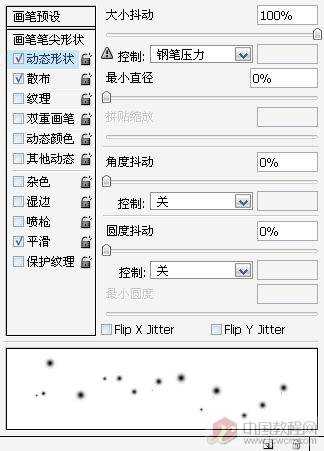
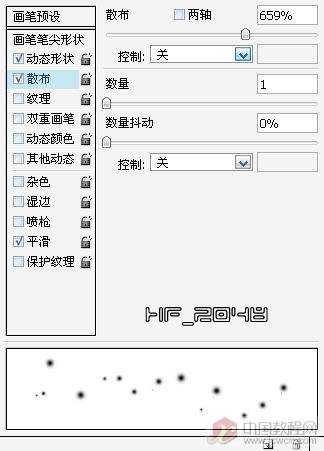
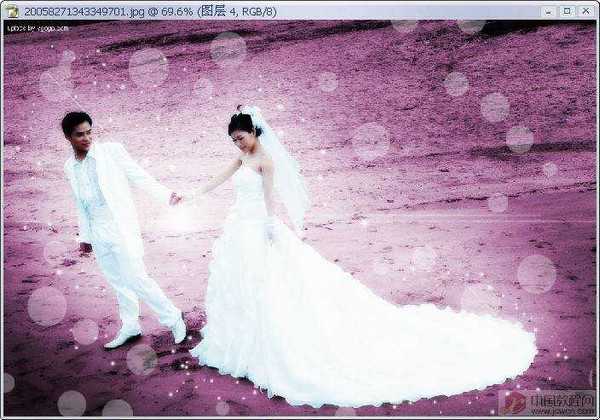






先声明一下,我下面的有些步骤可能和别的一些美化教程的步骤有相同之处,但调色就是这样,方法总是那几种,就看谁能更灵活运用了,工具是死的,人的思维是活的,只要你想到了并做出来了,那就是自己的东西.
婚纱照片的处理中最重要的是对环境的渲染,其次就是对人物的美化,在处理中要注意的是环境要衬托人物(突出人物),同时人物要能溶于环境,使人看上去就舒服.
说了一些废话,该入正题了,先请大家看原图和效果图:




1.首先我们对人物进行美化的操作,打开照片,复制一层,然后执行"滤镜/模糊/高斯模糊"(参数不要过大),然后把混合模式设为"柔光".使其有梦幻般的感觉.(这招可能大家都会)

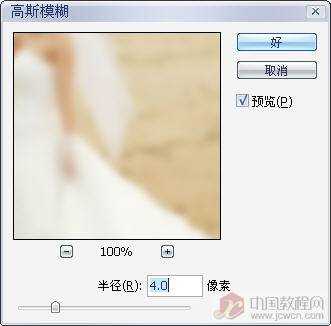



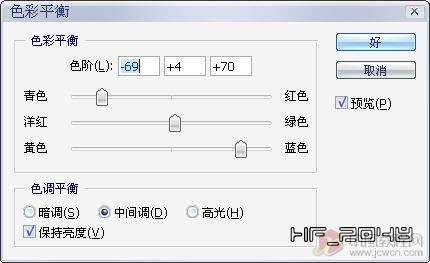

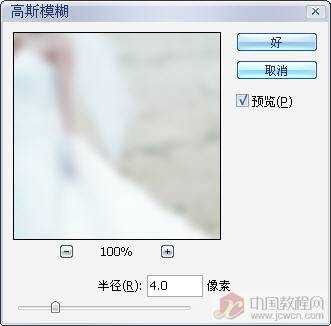

然后按Ctrl+M用"曲线"调整一下明暗.

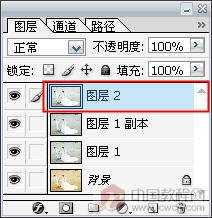






有一个方向后那就好办了,执行"图层-新调整图层-色相/饭度",把"着色"选项打勾.添加一个调整图层.为什么要用调整图层呢?这是因为后面我们还要利用调整层旁的蒙板来突出主体人物.往下看就知道了.