Photoshop将田园婚片打造出漂亮的淡绿色
平面设计 发布日期:2025/12/30 浏览次数:1
正在浏览:Photoshop将田园婚片打造出漂亮的淡绿色
原图

最终效果

1、打开素材,创建可选颜色调整图层,对黄、绿、中性色进行调整,参数设置如图1 - 3,效果如图4。这一步把背景部分黄绿色转为绿色。
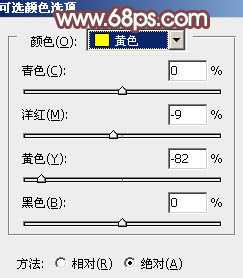
<图1>
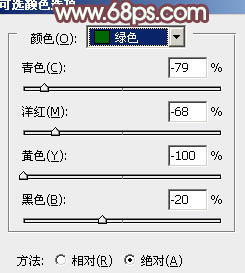
<图2>
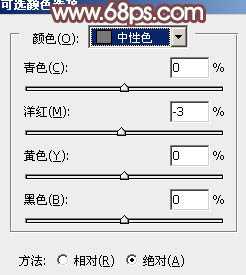
<图3>

<图4>
2、按Ctrl + J 把当前可选颜色调整图层复制一层,不透明度改为:30%,加强背景颜色。

<图5>
3、创建曲线调整图层,对RGB、红、绿、蓝进行调整,参数设置如图6 - 9,效果如图10。这一步主要是增加图片的亮度。

<图6>
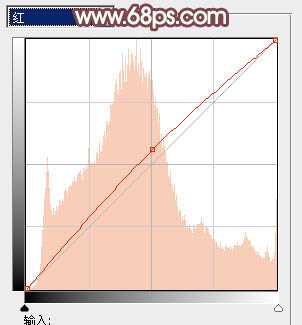
<图7>

<图8>
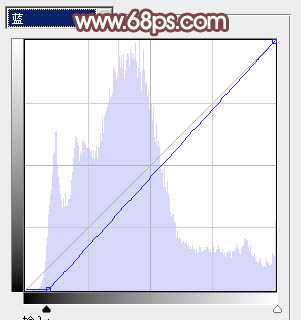
<图9>

<图10>
4、创建色彩平衡调整图层,对中间调,高光进行调整,参数设置如图11,12,效果如图13。这一步给图片的高光部分增加淡绿色。

<图11>

<图12>
上一页12 下一页 阅读全文

最终效果

1、打开素材,创建可选颜色调整图层,对黄、绿、中性色进行调整,参数设置如图1 - 3,效果如图4。这一步把背景部分黄绿色转为绿色。
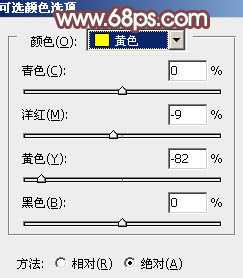
<图1>
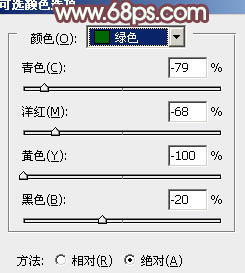
<图2>
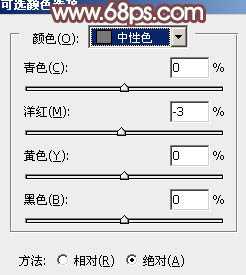
<图3>

<图4>
2、按Ctrl + J 把当前可选颜色调整图层复制一层,不透明度改为:30%,加强背景颜色。

<图5>
3、创建曲线调整图层,对RGB、红、绿、蓝进行调整,参数设置如图6 - 9,效果如图10。这一步主要是增加图片的亮度。

<图6>
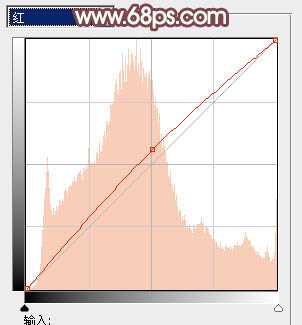
<图7>

<图8>
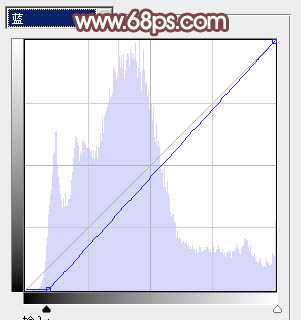
<图9>

<图10>
4、创建色彩平衡调整图层,对中间调,高光进行调整,参数设置如图11,12,效果如图13。这一步给图片的高光部分增加淡绿色。

<图11>

<图12>
上一页12 下一页 阅读全文