Photoshop制作古典暗调蓝紫色外景婚片
平面设计 发布日期:2025/12/22 浏览次数:1
正在浏览:Photoshop制作古典暗调蓝紫色外景婚片
原图

最终效果

1、打开原图素材,新建一个图层,填充深蓝色:#0B3B6C,图层混合模式改为“色相”,不透明度改为:30%,这一步操作目的是给图片加上一些蓝色调,效果如下图。

<图1>
2、创建可选颜色调整图层,对背景部分的黄,绿色进行调整,参数设置如图2,3,效果如图4。
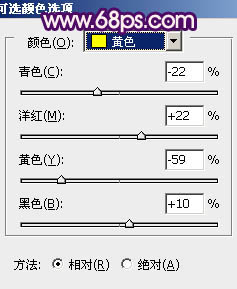
<图2>
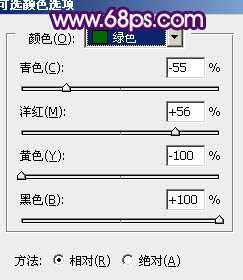
<图3>

<图4>
3、新建一个图层,按Ctrl + Alt + Shift + E 盖印图层。执行:滤镜 > 模糊 > 高斯模糊,数值为5,确定后把图层混合模式改为“柔光”,不透明度改为:60%,加上图层蒙版,用黑色画笔把人物衣服部分过亮的部分擦出来。

<图5>
4、调出当前图层蒙版选区,创建渐变映射调整图层,颜色设置如图6,确定后把图层混合模式改为“色相”,不透明度改为:30%,效果如图7。
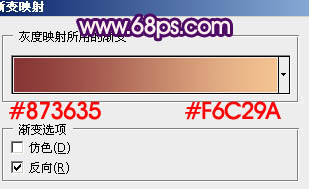
<图6>

<图7>
5、再调出当前图层蒙版选区,创建渐变映射调整图层,颜色设置如图8,确定后把图层混合模式改为“滤色”,不透明度改为:30%,效果如图9。
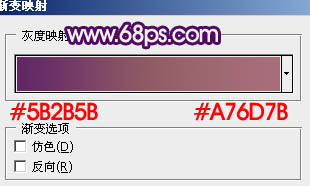
<图8>

<图9>
6、新建一个图层,盖印图层。执行:滤镜 > 模糊 > 高斯模糊,数值为5,确定后把图层混合模式改为“柔光”,不透明度改为:30%,效果如下图。

<图10>
7、新建一个图层,盖印图层。选择自己喜欢的方法给图片加上暗角,大致效果如下图。

<图11>
上一页12 下一页 阅读全文

最终效果

1、打开原图素材,新建一个图层,填充深蓝色:#0B3B6C,图层混合模式改为“色相”,不透明度改为:30%,这一步操作目的是给图片加上一些蓝色调,效果如下图。

<图1>
2、创建可选颜色调整图层,对背景部分的黄,绿色进行调整,参数设置如图2,3,效果如图4。
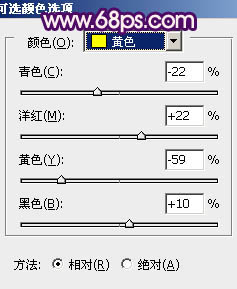
<图2>
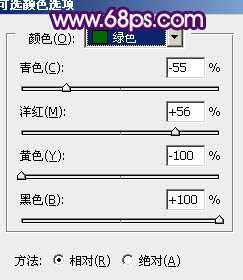
<图3>

<图4>
3、新建一个图层,按Ctrl + Alt + Shift + E 盖印图层。执行:滤镜 > 模糊 > 高斯模糊,数值为5,确定后把图层混合模式改为“柔光”,不透明度改为:60%,加上图层蒙版,用黑色画笔把人物衣服部分过亮的部分擦出来。

<图5>
4、调出当前图层蒙版选区,创建渐变映射调整图层,颜色设置如图6,确定后把图层混合模式改为“色相”,不透明度改为:30%,效果如图7。
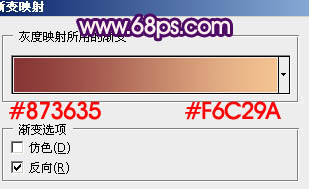
<图6>

<图7>
5、再调出当前图层蒙版选区,创建渐变映射调整图层,颜色设置如图8,确定后把图层混合模式改为“滤色”,不透明度改为:30%,效果如图9。
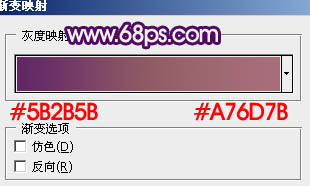
<图8>

<图9>
6、新建一个图层,盖印图层。执行:滤镜 > 模糊 > 高斯模糊,数值为5,确定后把图层混合模式改为“柔光”,不透明度改为:30%,效果如下图。

<图10>
7、新建一个图层,盖印图层。选择自己喜欢的方法给图片加上暗角,大致效果如下图。

<图11>
上一页12 下一页 阅读全文