Photoshop将偏暗手机美女照片调出柔美中性青色调
平面设计 发布日期:2025/12/28 浏览次数:1
正在浏览:Photoshop将偏暗手机美女照片调出柔美中性青色调
原图

最终效果

1、打开原图素材,用钢笔工具把车窗玻璃部分抠出来,转为选区如图1。执行:滤镜 > 模糊 > 高斯模糊,数值为5,效果如图2。模糊后不要取消选区。

<图1>

<图2>
2、保持选区,新建一个图层填充颜色:#B8EBE3,图层混合模式改为“正片叠底”,图层不透明度改为:30%,如图4。

<图3>
3、新建一个图层填充颜色:#273334,图层混合模式改为“变亮”,效果如下图。

<图4>
4、新建一个图层,按Ctrl + Alt + Shift + E 盖印图层,图层混合模式改为“滤色”,图层不透明度改为:50%,按住Alt键添加图层蒙版,用白色画笔把人物脸部擦出来,效果如下图。

<图5>
5、新建一个图层,盖印图层,简单的给人物磨皮,方法任选,大致效果如下图。

<图6>
6、创建可选颜色调整图层参数设置如图7,确定后只保留人物头发部分,其它部分用黑色画笔擦掉。
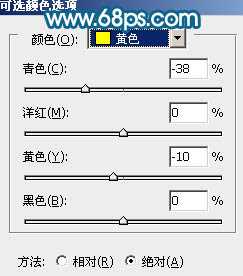
<图7>

<图8>
7、创建亮度/对比度调整图层,参数设置如图9,确定后把蒙版填充黑色,用白色画笔把人物脸部及皮肤部分擦出来,效果如图10。
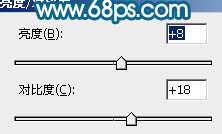
<图9>

<图10>
8、创建可选颜色调整图层,参数设置如图11 - 14,确定后吧图层不透明度改为:50%,效果如图15。
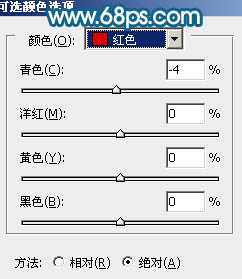
<图11>
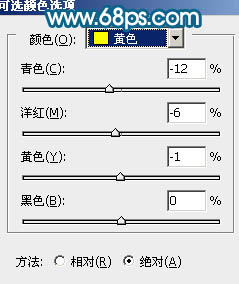
<图12>
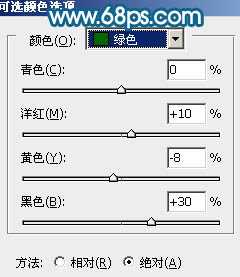
<图13>
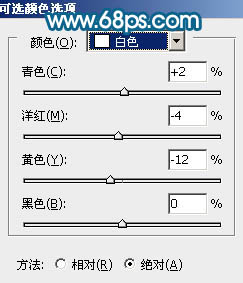
<图14>

<图15>
9、创建可选颜色调整图层,参数设置如图16 - 19,确定后吧图层不透明度改为:50%,效果如图20。
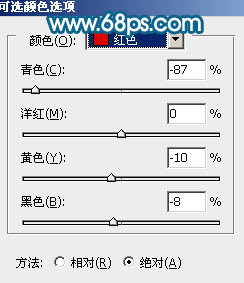
<图16>
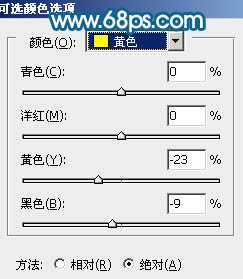
<图17>
上一页12 下一页 阅读全文

最终效果

1、打开原图素材,用钢笔工具把车窗玻璃部分抠出来,转为选区如图1。执行:滤镜 > 模糊 > 高斯模糊,数值为5,效果如图2。模糊后不要取消选区。

<图1>

<图2>
2、保持选区,新建一个图层填充颜色:#B8EBE3,图层混合模式改为“正片叠底”,图层不透明度改为:30%,如图4。

<图3>
3、新建一个图层填充颜色:#273334,图层混合模式改为“变亮”,效果如下图。

<图4>
4、新建一个图层,按Ctrl + Alt + Shift + E 盖印图层,图层混合模式改为“滤色”,图层不透明度改为:50%,按住Alt键添加图层蒙版,用白色画笔把人物脸部擦出来,效果如下图。

<图5>
5、新建一个图层,盖印图层,简单的给人物磨皮,方法任选,大致效果如下图。

<图6>
6、创建可选颜色调整图层参数设置如图7,确定后只保留人物头发部分,其它部分用黑色画笔擦掉。
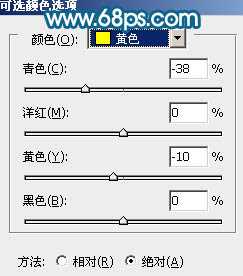
<图7>

<图8>
7、创建亮度/对比度调整图层,参数设置如图9,确定后把蒙版填充黑色,用白色画笔把人物脸部及皮肤部分擦出来,效果如图10。
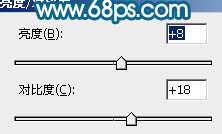
<图9>

<图10>
8、创建可选颜色调整图层,参数设置如图11 - 14,确定后吧图层不透明度改为:50%,效果如图15。
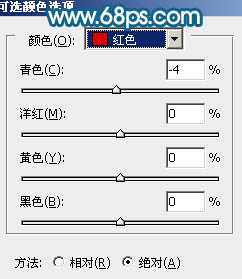
<图11>
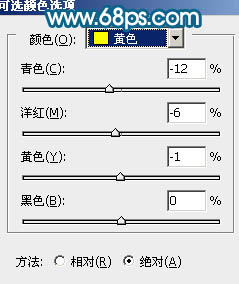
<图12>
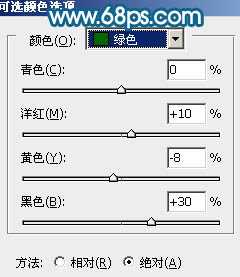
<图13>
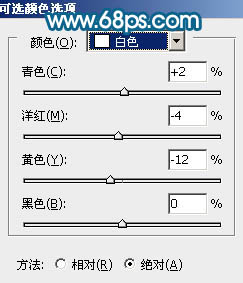
<图14>

<图15>
9、创建可选颜色调整图层,参数设置如图16 - 19,确定后吧图层不透明度改为:50%,效果如图20。
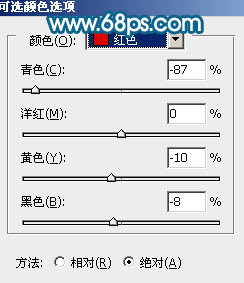
<图16>
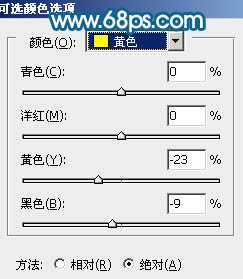
<图17>
上一页12 下一页 阅读全文