Photoshop 快速调出人物照片怀旧的蓝黄色
平面设计 发布日期:2025/12/24 浏览次数:1
正在浏览:Photoshop 快速调出人物照片怀旧的蓝黄色
原图

最终效果

1、打开原图素材,新建一个图层,按字母“D”,把前背景颜色恢复到默认的黑白,然后执行:滤镜 > 渲染 > 云彩,确定后按Ctrl + Alt + F 加强一次,并按Ctrl + M 把对比调大一点效果如图1。再把图层混合模式改为“滤色”,图层不透明度改为:40%,加上图层蒙版,用黑色画笔把人物部分擦出来,效果如图2。
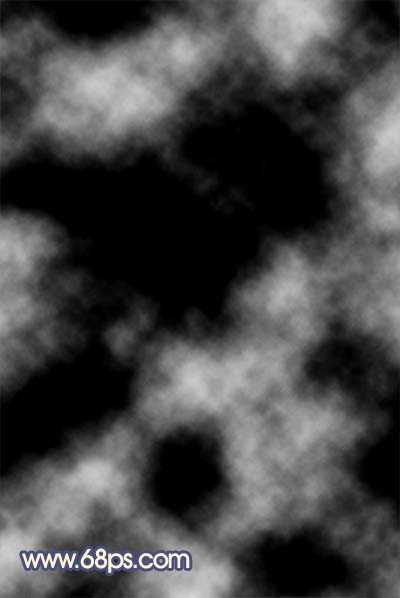
<图1>

<图2> 2、新建一个图层,填充颜色:#03196B,图层混合模式改为“滤色”,效果如下图。

<图3>
3、新建一个图层,按Ctrl + Alt + Shift + E 盖印图层,然后把图层混合模式改为“正片叠底”,加上图层蒙版,用黑色画笔把中间部分擦出来,效果如下图。

<图4> 4、创建曲线调整图层,对红色及蓝色进行调整,参数设置如图5,6,效果如图7。
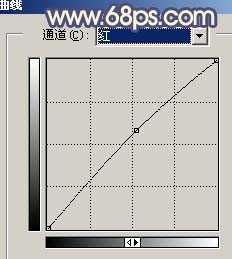
<图5>
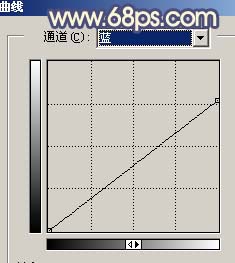
<图6>

<图7>
5、新建一个图层,盖印图层,选择减淡工具稍微把人物脸部的高光部分涂亮一点,效果如下图。

<图8> 上一页12 下一页 阅读全文

最终效果

1、打开原图素材,新建一个图层,按字母“D”,把前背景颜色恢复到默认的黑白,然后执行:滤镜 > 渲染 > 云彩,确定后按Ctrl + Alt + F 加强一次,并按Ctrl + M 把对比调大一点效果如图1。再把图层混合模式改为“滤色”,图层不透明度改为:40%,加上图层蒙版,用黑色画笔把人物部分擦出来,效果如图2。
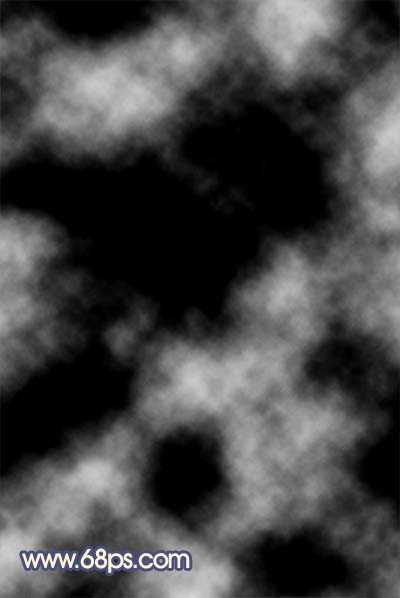
<图1>

<图2> 2、新建一个图层,填充颜色:#03196B,图层混合模式改为“滤色”,效果如下图。

<图3>
3、新建一个图层,按Ctrl + Alt + Shift + E 盖印图层,然后把图层混合模式改为“正片叠底”,加上图层蒙版,用黑色画笔把中间部分擦出来,效果如下图。

<图4> 4、创建曲线调整图层,对红色及蓝色进行调整,参数设置如图5,6,效果如图7。
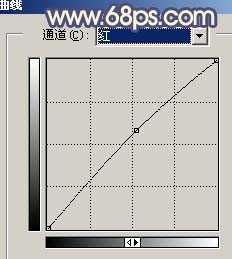
<图5>
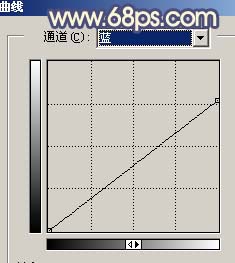
<图6>

<图7>
5、新建一个图层,盖印图层,选择减淡工具稍微把人物脸部的高光部分涂亮一点,效果如下图。

<图8> 上一页12 下一页 阅读全文